Wondering how to complete KingCard's standard KYC (identity verification)? We provide a simple how-to guide to help you complete identity verification smoothly, ensure your account security and enjoy basic functions.
Q:How to Complete KYC Verification - Standard Certification
Q:How to Complete KYC Verification - Standard Certification
A:Complete the following 3 steps to successfully complete standard certification:
1. Initial Email Binding
- Go to the homepage and tap "Account" at the bottom right.

- Tap "Security".

- Tap "Account Verification".

- Tap "Email".

- Tap "Bind Email".

- Enter the email address you want to bind and tap "Next".

-
Follow the instructions to move the icon and complete the verification.
- Tap "Get Verification Code".

- Check your email for the verification code, enter it in the field, and tap "Verify".

-
Email binding is complete.
2. Initial Mobile Binding
- Go to the homepage and tap "Account" at the bottom right.

- Tap "Security".

- Tap "Account Verification".

- Tap "Mobile".

- Tap "Bind Mobile".

- Enter the mobile number you want to bind and tap "Next".

-
Follow the instructions to move the icon and complete the verification.
- Tap "Get Verification Code".

- Check your mobile messages for the verification code, enter it in the field, and tap "Verify".

-
Mobile binding is complete.
3. Identity Verification
- Go to the homepage and tap "Account" at the bottom right.
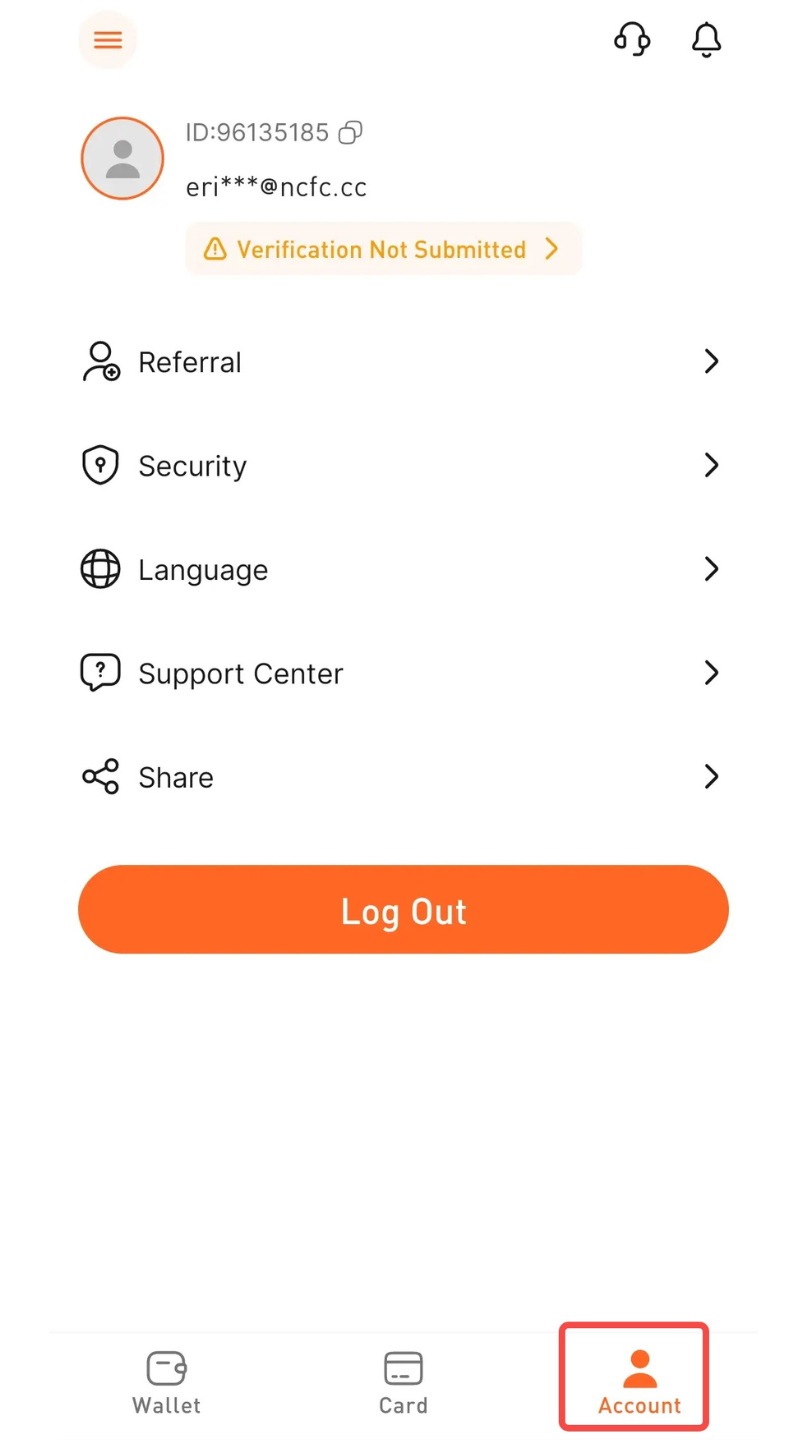
- Tap "Security".

- Tap "Account Verification".

- Tap "Identity Verification".

- Enter your country, name, and date of birth in order and tap "Next".

- Enter your ID type, ID number, issue date, and expiration date (ID cards with permanent validity do not expire), and tap "Next".

-
Upload your ID photos (passport or ID card) and submit for review.

Passport
-
Upload a photo of your passport (you can use the camera or photo album). The photo should clearly show the following:
-
Clear photo
-
Full name
-
ID/Document number
-
Date of birth P.S: Upload a full-color, full-size photo of the document. Do not upload selfies, screenshots, or edited images.
-
-
Upload a selfie for verification. P.S: Upload a full-color, full-size photo. Do not upload blurry photos, screenshots, or edited images.
-
Submit for review. Your identity is under verification, and we will notify you once confirmed.
ID Card
-
Upload photos of the front and back of your ID card (you can use the camera or photo album). The photos should clearly show the following:
-
Clear photo
-
Full name
-
ID/Document number
-
Date of birth P.S: Upload a full-color, full-size photo of the document. Do not upload selfies, screenshots, or edited images.
-
-
Upload a selfie for verification. P.S: Upload a full-color, full-size photo. Do not upload blurry photos, screenshots, or edited images.
-
Submit for review. Your identity is under verification, and we will notify you once confirmed.
If you have any questions, please contact us:
KingCard Customer Service-Email: [email protected]
